Setting up IBM BPM sandbox
Having your own BPM installation provides you flexibility from all perspective, it's your playground to try out anything as you like
To begin with, I've documented steps what I've followed to setup IBM BPM Sandbox locally.
IBM BPM will be installed on Red hat virtual machine running on windows machine
Following are the list of tasks involved in setting up IBM BPM sandbox
Following are the list of tasks involved in setting up IBM BPM sandbox
- Installing VMWare work station and creating RHEL virtual machine
- Identify the IP Address of virtual machine and update the host name
- Preparing for IBM BPM installation
- download and extract the BPM executables
- Mount the RHEL ISO image to install RHEL libraries required to meet the pre-requisites
- Preparing Linux systems for installation (WebSphere Application Server Network Deployment 8.5.5)
- Preparing Red Hat Enterprise Linux 6 for installation
- Install BPM silently using a response file
- Installing DB2 as non-root user
- Create new user/group
- Validate pre-requisites
- Modify kernel parameters
- Install DB2 using response file
- Configure DB2
- run db2profile command
- setup service name
- enable root based features in non-root installation (db2rfe)
- Enable TCP IP communication
- Disable firewall on Linux host
- Creating Deployment Environment using 'BPMConfig' command
- Create database required to create BPM profile
- Creating BPM process center deployment environment using BPMConfig command
- Running the generated DB2 database scripts
- Bootstrap process server data
- Starting the deployment environment
- Accessing IIS console of Process Center deployment environment
Installing VMWare work station and creating RHEL virtual machine
You would require VMWare work station executable and an ISO image of RHEL or it's equivalent cent OS community edition
I haven't captured the screens while doing VMWare installation on Windows machine hence it's straight forward
I haven't captured the screens while doing VMWare installation on Windows machine hence it's straight forward
After Installing VMWare work station, Create new RHEL virtual machine using ISO image
launch the 'New Virtual Machine Wizard' from File menu, proceed with default option Typical Configuration
- Choose the RHEL ISO image file,
- Create new user name 'bpmadmin' which will be used to install IBM BPM
- Provide appropriate name for Virtual Machine
- Also choose the location to keep the virtual machine files
- Choose radio button to store virtual disk as a single file
You have the option to customize hardware, increase RAM, Disk Size as required
make sure you've selected check box, power on this virtual machine after creation
Ignore the warning 'Unsupported Hardware Detected', and proceed with 'OK'
Press space bar to accept this warning
RHEL is getting installed
OS is getting started post installation
RHEL installed and you've been prompted to login
By default the RAM allocated for virtual machine is 2GB, which will not be sufficient to run IBM BPM, hence I've increased the RAM size from 2GB to 4GB
Shut down the RHEL to increase the memory allocation from 2 GB to 4 GB
Edit virtual machine settings to increase the RAM size to 4 GB
Identify the IP Address of virtual machine and update the hostname
Note: Make sure that you change the host name as required prior to installing BPM, changing host name post BPM installation is not advisable hence it's not straight forward
Power on the virtual machine
Login and navigate to menu
Applications > System Tools > Terminal
In terminal window type command 'ifconfig' to identify the IP address of RHEL virtual machine
Login via putty
'su' as root
update the host name as 'rhelvm'
Update the hosts file (/etc/hosts) to include hostname as 'rhelvm'
Update the network file to include the 'hostname'
Restart the network
Logoff and login
Make sure the host name is shown as 'rhelvm' after logging in
Update the hosts file in windows
On windows 7 'hosts' file is write protected, file can be edited by launching notepad as administrative user
To launch notepad as admin user
On windows explorer, go to location 'C: \Windows\System32' and search for notepad.exe
Right click on 'notpead.exe' and choose option 'Run as administrator'
Once notepad is open, navigate to directory 'C: \Windows\System32\drivers\etc' and open file 'hosts' to include entry as highlighted below
Tip:
Directory location ''C: \Windows\System32\drivers 'can be opened at explorer directly by entering drivers in Run window
Make sure that 'rhelvm' hosts is reachable from local machine by pinging from command window as shown below
Preparing for IBM BPM installation
download the following eAssembly for IBM BPM
Downloadable parts for Linux on x86
Required software
eAssembly
|
Image
|
Description
|
CRVC5ML
|
CN4RXML
|
IBM Business Process Manager Advanced V8.5.6 Quick Start Guide
|
CN4S5ML
CN4S6ML
CN4S7ML
|
IBM Business Process Manager Advanced V8.5.6 for Linux x86, 64-bit, Multilingual
Make sure that you download all of the images and extract them to the same location.
Includes:
|
Transfer the downloaded files to '/home/bpmadmin/Downloads'
Here I've used FileZilla to transfer the files from local machine to VM host
Create new directory bpm856 and unzip files in it
Mount the RHEL ISO image
We might require to install additional libraries while validating the pre-requisites for IBM BPM installation,
you can mount the ISO image of RHEL as repository to install those libraries as needed
how to mount ISO image, follows the steps below
Copy the red hat ISO image to '/home/bpmadmin/Downloads'
Su as root and Create new directory '/mnt/disk'
Change directory to '/home/bpmadmin/Downloads'
Mount the ISO image as loopback device as shown below
'mount -o loop ./rwd-rhel64x64.iso /mnt/disk'
Modify the 'rhel-source.repo' to include entry for mounted ISO image
rhel –source.repo file located in /etc/yum.repos.d
Include the following entry
[RHEL-CD]
name=RHEL 6.4
baseurl=file:///mnt/disk/Server
enabled=1
gpgcheck=0
enter command 'yum clean all' to refresh the cache
Preparing Linux systems for installation (WebSphere Application Server Network Deployment 8.5.5)
Validate and verify the pre-requisites as shown below
Check the existence of following 3 packages
Install the missing package 'libXp' using yum install
Ensure that the default shell for your Linux operating system is /bin/bash. Use the following command to ensure that your default shell is bash and not dash:
Check Firefox installed or not
Verify the UMASK value (should be 022)
Set the ulimit on your Linux command shells by adding the command to your shell profile script. The shell profile script is usually found under your home directory:
- cd ~
- vi .bashrc
- ulimit -n 8192
Preparing Red Hat Enterprise Linux 6 for installation
Check the existence of following packages and install them if not installed already
compat-libstdc++-33-3.2.3-69
compat-db-4.6.21-15
ksh-20100621-2
Disable SELINUX
Édit file '/etc/sysconfig/selinux' to change the value for SELINUX=disabled
Reboot the server for the SELINUX change to take effect
Modify the '/etc/security/limits.conf' to increase the limit
# - stack - maximum stack size (KB)
bpmadmin soft stack 32768
bpmadmin hard stack 32768
# - nofile - maximum number of open files
bpmadmin soft nofile 65536
bpmadmin hard nofile 65536
# - nproc - maximum number of processes
bpmadmin soft nproc 16384
bpmadmin hard nproc 16384
# - fsize - maximum file size
bpmadmin soft fsize 6291453
bpmadmin hard fsize 6291453
|
Check for the existence of a file named /etc/security/limits.d/90-nproc.conf, which overrides the nprocvalue set in the limits.conf file. If the 90-nproc.conf file exists, edit it and set the nproc values that are specified in the previous step.
Modify the value against * to 16384
Check the existence of package rpm-build and install
Set the umask value to 077 using the following command:
- umask 077
Install BPM silently using a response file
BPM can be installed no of ways,
- using imcl command line
- using response file
- using GUI
Here I've detailed the BPM installation using response file,
response files are located in the following directory where files are extracted
/home/bpmadmin/Downloads/bpm856/responsefiles/BPM'
bpm will be installed under non root user account, 'bpmadmin', choose response file 'bpmAdv_linux_response_nonroot_64bit.xml' and modify the file as follows
response file requires 3 details
- location of repository
- location where the IBM BPM component will be installed
- list of features will be installed
**highlighted below is the location of repository for IBM Installation Manager and repository for BPM installation
<server>
<!-- ==================== IBM Installation Repository Location =====================-->
<repository location='/IBM/bpm856/IM64/' temporary='true'/>
<!-- ======= IBM Business Process Manager Advanced, WebSphere Application Server ND =======-->
<repository location="/IBM/bpm856/repository/repos_64bit/" />
</server>
**highlighted below is the location where IM eclipse will be installed
<profile kind='self' installLocation='/IBM/InstallationManager/eclipse' id='IBM Installation Manager'>
<data key='eclipseLocation' value='/IBM/InstallationManager/eclipse'/>
</profile>
**highlighted below is the directory location where shared cache will be located
<preference value="/IBM/IMShared" name="com.ibm.cic.common.core.preferences.eclipseCache" />
**highlighted below is the feature denotes the Installation Manager
<install>
<offering features='agent_core,agent_jre' id='com.ibm.cic.agent'/>
</install>
**highlighted below is the install location where IBM BPM will be installed
<profile installLocation='/IBM/BPM/v85' id='IBM WebSphere Application Server Network Deployment V8.5'>
<data key='eclipseLocation' value='/IBM/BPM/v85' />
<data key="cic.selector.nl" value="en" />
<data key='user.import.profile' value='false'/>
<data key='user.select.64bit.image,com.ibm.websphere.ND.v85' value='true'/>
</profile>
**highlighted below is the list of BPM features that will be installed
<install>
<offering profile="IBM WebSphere Application Server Network Deployment V8.5" id="com.ibm.websphere.ND.v85" features='core.feature,ejbdeploy,thinclient,embeddablecontainer,samples,com.ibm.sdk.6_64bit'/>
<offering profile="IBM WebSphere Application Server Network Deployment V8.5" id="com.ibm.websphere.IBMJAVA.v70" features='com.ibm.sdk.7'/>
<offering profile="IBM WebSphere Application Server Network Deployment V8.5" id="com.ibm.bpm.ADV.v85" features='AdvancedProcessCenter'/>
</install>
Save the file and install BPM using command 'userinstc'
'userinstc' command located in IM64 directory
./userinstc -acceptLicense input /IBM/bpm856/responsefiles/BPM/bpmAdv_linux_response_nonroot_64bit.xml -log /IBM/BPM/slient_install.log
screen shot shows the list of components installed sucessfuly
verify the log file 'silen_install.log' it should be empty
<?xml version='1.0' encoding='UTF-8'?>
<result/>
Installing DB2 as non-root user
BPM Package downloaded earlier has DB2 express installation packages which can't be installed as non-root user.
Here I've detailed the procedure to be followed to install DB2 as non-root user
download the DB2 enterprise edition, here I've used 'DB2 ESE 10.1'
Create new user and group as follows
Here I've detailed the procedure to be followed to install DB2 as non-root user
download the DB2 enterprise edition, here I've used 'DB2 ESE 10.1'
Create new user and group as follows
The pre-requisites to install IBM DB2 can be verified using the following commmand
make sure you mention the appropriate version name, else this command will generate the report for multiple DB2 version
Run the './db2prereqcheck –v 10.1.0.0'
Modifying kernel parameters (Linux)
Run the ipcs -l command to list the current kernel parameter settings.
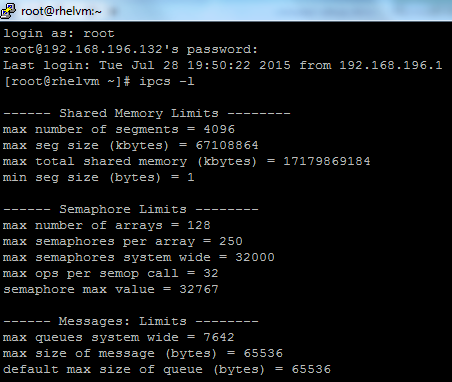
Run the ipcs -l command to list the current kernel parameter settings.
Modify the kernel parameters that you have to adjust by editing the /etc/sysctl.conf file
With reference to the page above following values are amended/added as highlighted in the screen shot below
Run sysctl with -p parameter to load in sysctl settings from the default file /etc/sysctl.conf:
Installing DB2 using response file as a non-root user db2admin
Edit the sample response file 'db2ese.rsp' located at /IBM/DB2/ese/db2/linuxamd64/samples
Modify the file permission so that it can be edited
Following sections were changed at response file
Earlier it was not commented out
|
Earlier the value of LIC_AGREEMENT kept as DECLINE
|
Earlier it was not commented out
|
Save the response file
Run the db2setup command with input as response file as shown below
db2setup command is in /IBM/DB2/ese directory
./db2setup -r /IBM/DB2/ese/db2/linuxamd64/samples/db2ese.rsp -l /tmp/db2setup.log -t /tmp/db2setup.trc
Installation failed with following comments
Edit the response file
Earlier it was not commented out
|
Earlier it was commented out
|
Earlier it was not commented out
|
Install again
Installation successful
As mentioned above run the 'db2profile' command as shown below
Followed by setup service name
update dbm cfg using SVCENAME db2c_db2admin
after that login as root and update /etc/services to include
db2service name as 'db2c_db2admin', corresponding protocol as 'tcp' and port as '50000'
Enabling root-based features in non-root installations with db2rfe
There are several features and abilities in non-root installations that are initially unavailable but can be enabled by running the db2rfe command.
db2rfe.config was located in /home/db2admin/sqllib/instance
edit the file to enable OS authentication
Make sure the instance is stopped
Run the db2rfe command with input file as db2rfe.cfg
Enable TCPIP communication as shown below
Disable firewall on Linux host
Creating Deployment Environment using 'BPMConfig' command
Create database required to create BPM profile
create database CMNDB automatic storage yes using codeset UTF-8 territory US pagesize 32768;
connect to CMNDB;
grant dbadm on database to user bpmusrdb;
UPDATE DB CFG FOR CMNDB USING LOGFILSIZ 4096 DEFERRED;
UPDATE DB CFG FOR CMNDB USING LOGSECOND 64 DEFERRED;
connect reset;
|
create database BPMDB automatic storage yes using codeset UTF-8 territory US pagesize 32768;
connect to BPMDB;
grant dbadm on database to user bpmusrdb;
UPDATE DB CFG FOR BPMDB USING LOGFILSIZ 4096 DEFERRED;
UPDATE DB CFG FOR BPMDB USING LOGSECOND 64 DEFERRED;
connect reset;
|
create database PDWDB automatic storage yes using codeset UTF-8 territory US pagesize 32768;
connect to PDWDB;
grant dbadm on database to user bpmusrdb;
UPDATE DB CFG FOR PDWDB USING LOGFILSIZ 4096 DEFERRED;
UPDATE DB CFG FOR PDWDB USING LOGSECOND 64 DEFERRED;
connect reset;
|
Note: BPM will be configured to connect with database as instance owner, hence the additional SQL statement to 'grant dbadm' privileges has been strike out
After creating database ensure you are able to connect to them using SQL developer
Creating BPM process center deployment environment using BPMConfig command
Sample response file located at
/IBM/BPM/v85/BPM/samples/config/advanced/Advanced-PC-SingleCluster-DB2.properties
Edit response file and following values are changed/added
# The context root prefix for all web modules in this environment. If set, the context root prefix must start with a forward slash character (/).
bpm.de.contextRootPrefix=/bpm
| |
######################################################################################################################################################
# Deployment environment administrator authentication alias, it cannot have the same user name as the authentication alias of the cell administrator #
######################################################################################################################################################
bpm.de.authenticationAlias.1.name=DeAdminAlias
bpm.de.authenticationAlias.1.user=pcadmin
bpm.de.authenticationAlias.1.password=pcadmin
| |
| |
##################################################
# Cell (WAS) administration authentication alias #
##################################################
bpm.cell.authenticationAlias.1.name=CellAdminAlias
bpm.cell.authenticationAlias.1.user=wasadm
bpm.cell.authenticationAlias.1.password=wasadm
| |
# The host name of the deployment manager. Do not use localhost for environments that span multiple hosts.
bpm.dmgr.hostname=rhelvm.com
# The installation location of the BPM product. If you want to use a backslash character (\) in your properties file, you must use an escape backslash before it, for example bpm.dmgr.installPath=c:\\IBM\\BPM85.
bpm.dmgr.installPath=/IBM/BPM/v85
| |
##########################
# Node properties: Node1 #
##########################
bpm.de.node.1.name=Node1
# If the host name is the same as deployment manager, this node will be created on the same computer. Do not use localhost for environments that span multiple hosts.
bpm.de.node.1.hostname=rhelvm.com
# The installation location of the BPM product. If you want to use a backslash character (\) in your properties file, you must use an escape backslash before it, for example bpm.de.node.1.installPath=c:\\IBM\\BPM85.
bpm.de.node.1.installPath=/IBM/BPM/v85
| |
bpm.de.db.1.type=DB2
# The host name of the database. Do not use localhost for environments that span multiple hosts.
bpm.de.db.1.hostname=rhelvm.com
bpm.de.db.1.portNumber=50000
# The name of the database.
bpm.de.db.1.databaseName=CMNDB
bpm.de.db.1.schema=db2admin
| |
bpm.de.db.2.type=DB2
# The host name of the database. Do not use localhost for environments that span multiple hosts.
bpm.de.db.2.hostname=rhelvm.com
bpm.de.db.2.portNumber=50000
# The name of the database.
bpm.de.db.2.databaseName=BPMDB
bpm.de.db.2.schema=db2admin
| |
bpm.de.db.3.type=DB2
# The host name of the database. Do not use localhost for environments that span multiple hosts.
bpm.de.db.3.hostname=rhelvm.com
bpm.de.db.3.portNumber=50000
# The name of the database.
bpm.de.db.3.databaseName=PDWDB
bpm.de.db.3.schema=db2admin
| |
bpm.de.db.4.dbCapabilities=CellScopedDB
# Options: DB2, DB2zOS, Oracle, or SQL Server.
bpm.de.db.4.type=DB2
# The host name of the database. Do not use localhost for environments that span multiple hosts.
bpm.de.db.4.hostname=rhelvm.com
bpm.de.db.4.portNumber=50000
# The name of the database.
bpm.de.db.4.databaseName=CMNDB
bpm.de.db.4.schema=db2admin
|
Navigate to bin directory of installation
/IBM/BPM/v85/bin
And run 'bpmconfig' command as follows
Running the generated DB2 database scripts
If you run the BPMConfig command with the property bpm.de.deferSchemaCreation set to true, or if you used the Deployment Environment wizard and cleared theCreate Tables option, you must run the generated database scripts manually to create the database tables
/IBM/BPM/v85/profiles/DmgrProfile/dbscripts/PCCell1/DB2/CMNDB/createSchema_Advanced.sql
/IBM/BPM/v85/profiles/DmgrProfile/dbscripts/PCCell1.De1/DB2/CMNDB/createSchema_Advanced.sql
/IBM/BPM/v85/profiles/DmgrProfile/dbscripts/PCCell1.De1/DB2/CMNDB/createSchema_Messaging.sql
/IBM/BPM/v85/profiles/DmgrProfile/dbscripts/PCCell1.De1/DB2/BPMDB/createProcedure_Advanced.sql
/IBM/BPM/v85/profiles/DmgrProfile/dbscripts/PCCell1.De1/DB2/BPMDB/createSchema_Advanced.sql
/IBM/BPM/v85/profiles/DmgrProfile/dbscripts/PCCell1.De1/DB2/PDWDB/createSchema_Advanced.sql
|
db2 connect to CMNDB
db2 -tvf /home/db2admin/createSchema_Advanced.sql
db2 connect reset
db2 connect to CMNDB
db2 –tvf /home/db2admin/createSchema_Advanced.sql
db2 –tvf /home/db2admin/ createSchema_Messaging.sql
db2 connect reset
|
Bootstrap process server data
Navigate to bin directory of deployment manager
Starting the deployment environment
Navigate to bin directory of BPM installation
./BPMConfig.sh -start /IBM/BPM/v85/BPM/samples/config/advanced/Advanced-PC-SingleCluster-DB2.properties

Excellent work !!
ReplyDeletecould you provide links to download this VM and use it directly ?!
Can you send me link to download your VM at imransheikh@gmail.com , Thanks for sharing that valuable
ReplyDeleteNice work bro.Excellent
ReplyDelete